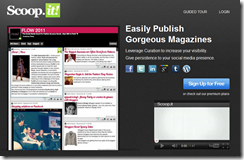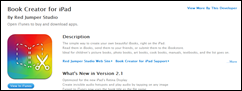Submitted by Fiona BealOn Wednesday 23rd May at 17:30 I excitedly attended the TeachMeet in Somerset West at Somerset House Preparatory School. They were hosting the first ever TeachMeet in the Helderberg Basin, organised by their enthusiastic ICT teacher, Siobhan Louw.
There was an excited buzz with at least 30 teachers from the surrounding areas turning up to see what this was all about. We started off with a delicious light meal of a variety of soups and breads and then it was down to business! There was a Twitter backchannel during the TeachMeet and Siobhan kindly presented each of the eight presenters with a small gift as they completed their presentation.
Presentations
I was really impressed at how many of the presenters were from Somerset House. They are doing really well in their technology-integration.
Clair Craig (from Somerset House) presented on using Blabberize in Grade 4, Her Grade 4 class was reading the Sheep-Pig as their setbook and they really enjoyed creating talking animals as part of their lesson plan.
Debbie Underwood (from Somerset House) spoke on the MimeoView. This is not a free tool but she certainly convinced us that it is almost indispensible in a classroom!
Fiona Beal (that's me!) spoke on Classroom Dojo – a motivational tool for your classroom. This is a really cute way of rewarding individuals in a class or positive behaviours (and also losing points for negative behaviours).
Jenny Martin (from Somerset House) gave two presentations, one on Word Magnets and one on Wordstash which she says is a teacher's dream to use. Both these amazing webtools can really enhance a Language teacher’s lessons.
Pam Roberts (from Somerset House) spoke on her use of Purple Mash in Grade 1 for Mother's Day cards. Purple Mash is the online version of the 2Simple software.
Siobhan Lowe, the organiser (from Somerset House) spoke on how she successfully used Google Docs for a collaborative assignment. Siobhan also mentioned how her Grade 7s were enjoying finding relevant TED talks and writing brief reviews on them. If you would like to see which TED talks they enjoyed visit
this link.
Michelle Botha (from Somerset House) also gave two presentations. She spoke on using Popplet to teach creatively about triangles in Grade 7. You can look at that presentation online:
http://popplet.com/app/#/103497. Michelle also presented a very impressive writing project she did using stop animation and Windows Live Moviemaker. She said that the students actually taught her all the inns and outs of stop animation.
Siobhan’s report back
Siobhan Lowe, the organiser, wrote a blog post about the Teachmeet which she called '
‘Host a teachmeet and you’ll create an enriching PD opportunity’
“This past week saw Somerset House host its first teachmeet. Inspired by teachmeets attended by some of our staff at Elkanah House over the last year, we decided that hosting one of our own would be a good opportunity to expose more of our teachers to the sharing and learning experience that a teachmeet offers.
Undoubtedly, one of the biggest challenges facing modern education is getting school staff to buy in and support the use of technology in classrooms. There are many reasons for this: age, fear, time shortages, tradition, ineffective resources and lack of personal exposure to technology. In my experience, it’s a combination of these factors that keep teachers from using and embracing many of the contemporary technological tools that have not only already changed the way we live, but that will most definitely impact on how today's youth succeed and progress through their own lives.
In our school, as in many others, the historical reluctance to use technology to supplement the education we provide is multifaceted. Recent technical improvements to our school’s computer system have seen a growth in the confidence levels in our teachers. Coupled with positive staff development and support from colleagues, it has been inspiring to see more of our teachers improve and increase their innovative use of technology…. Read more
here on Siobhan’s blog
http://www.thattechteacher.com/.
We most certainly look forward to more TeachMeets in the Helderberg basin! Thank you for this initiative Siobhan!
PS. Since writing the post Siobbhan has advertised the next TeachMeet for Wednesday 29th August at 5:30 pm. Please keep watching Siobhan's blog for further details
http://www.thattechteacher.com/