I am very keen for my Grade 9 class to have their own blogs as this is a fantastic way to teach online safety. I read a lovely
blogpost by Jacqui Murray about creating a blogging manifesto with a class and decided to use this idea with my Grade 9 class.
What are good guidelines for young bloggers? My thought was that we would discuss the topic and create some guidelines for ourselves in preparation for when we create our blogs.
We then started on the process of creating our own blogs using Blogger. Here is the presentation I made for the students to refer to if they felt lost!
Their final task was to:
- Pretty up their blogs by adding a background etc.
- Add a post today about the blogging manifesto we created










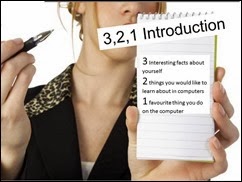


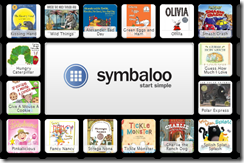



![clip_image002[4] clip_image002[4]](https://blogger.googleusercontent.com/img/b/R29vZ2xl/AVvXsEgItl-pROk9uhDHKabHpwzhxzvSmN1ZjewLCAjPETcv9eIXPcF2ztmFwxfpp7sMTSjQo1-cP2sAOE_DzF2imkdo7ryYKHiz5vZy59zkG37VJOQ3IEOfZV_Duu_VF2LWgN9HIT-WRfFzXHA/?imgmax=800)