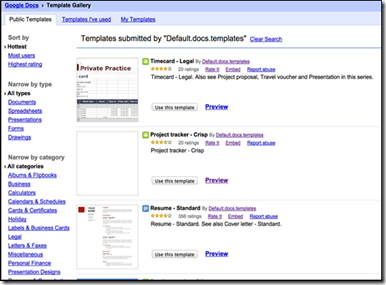This is a cross post of a post I wrote for the SchoolNet blog about the second ETILAB Think Tank on Emerging Technologies in Education which I attended last week. The ‘Étilab’ concept was something new to me so I looked forward to finding out more about that as well as learn about emerging technologies.
The preliminary program for the day:
- General overview of glocal developments regarding emerging technologies in Higher Education, Schools and Industry
- Vision Setting: how glocal developments inform and shape our vision
- The ETILAB's response to glocal challenges
- e-Vision of key players: long term, medium term & short term
- Reflection Orientation: Digital stories from practitioners' lived experiences
- Solution Orientation: What can we do differently?
- Industry's response
- Commitment Orientation: setting goals
- ETILAB goals
1. It is always interesting to meet and network with the educators attending a conference. We each introduced ourselves with a mention of our day-to-day work. This gave a great context to the day.
2. The first part of the day centred around Global trends within Educational Technologies. The session was opened by Professor Dick Ng'ambi who manages the Etilab at UCT. The Prof (as everyone called him) introduced the work of the Intel and Lenova Etilab at UCT. I must say he aroused my interest to visit the lab when he described it as a sandpit for teachers to play with and experience new technologies. In his presentation it was interesting to hear about Gartner’s Hype Cycle of emerging technologies showing how new technologies become popular and then interest wanes before they become a regular part of our lives. (Gartner's Hype Cycle Research Report is an annual maturity assessment of technologies and IT trends). Gartner maintains that identifying and employing the right technologies at the right time is critical.
|
| ||||
- If I want to know anything I ask Google and will believe everything I read
- If it is online I can use it.
 |  |
Dr Cheryl Brown
|
Why are MOOCS not completed?
|
 |  |
Online courses versus MOOCS
|
Categories of MOOCS
|
4. Clinton Walker’s WCED e-Vision for e-Education talk gave a humorous and enlightening. Sounds grand! Will they pull this off I wonder? He talked about the broadband vision, the e-policy vision, the progression and the skills requirement. I was relieved on hearing that ‘ÇRITICAL is the training for teachers embracing the NEW teaching and learning environment.’ Smart classrooms are envisioned for schools as part of this vision. There is also a focus on the development of E-Content and a tender is out for populating the –resources portal. He likened the implementation of the policy to a ship ready to dock in a harbour with that final part having the critical gap that has to be navigated.
 |  |
WCED vision
|
The Smart classroom envisaged
|
 |  |
Skills requirements
|
Risks along the critical path…
|
5. Puleng Makhoalibe from Etilab spoke on the Etilab design process. The acronym for Etilab is (E)mpathy, (T)hink, (I)deate, (L)earn, (A)ct and (B)uild She showed the creativity process as seen by Chris Thompson in ‘What a great idea’’ . She Gartner's Hype Cycle of emerging technologies the importance of the sandpit idea where teachers can experiment with technologies. I enjoyed her explanation of the design process and how it is important to tap into the genius of all in a room. She urged teachers to “remove your inhibitions, tap into your creativity, use technology to empower you as a teacher, collaborate with others, be transparent, and just be free…”
 |  |
| The Etilab is likened to a sandpit |
Creativity process…
|
6. After lunch we had four very interesting presentations showing different journeys in education. The programme described this as “Lived experiences of those at the coal face and lessons we have learned from implementation’. Two that particularly interested me were:
a) The presentation from two teachers - a Grade 3 teacher and an ICT teacher at Pinelands North Primary - on the journey of their school. This school is part of the world-wide Changemaker Schools movement. (I think they mentioned they are the 100th school in this movement.) The two teachers’ descriptions of all that happened at the school were fascinating. The plan is not to produce cultivate ‘bonsai plant’ students where everyone is the same but rather a colourful mix such as found at Kirstenbosch Gardens.
 |  |
Pinelands North Primary teachers
|
The bonsai as opposed to a colourful mix
|
b) The presentation showing the journey of Wynberg Girls High School from their Mathematics Teacher/Technology Co-ordinator Peter Schutte. He showed the decisions made at the school regarding technology in the past year and the progress of implementing their ICT policies. He spoke on the tools they encourage the teachers to use and the ways they upskill the teachers and encourage them to take some risks. He mentioned problems on the ground and how they work at solving them. I was very interested in the idea of creating hybrid IT/Teacher positions for those who are interested. I also liked the idea that the teachers visit other schools to get new ideas and liked hearing about the tools they are emphasising at the moment and how they train the teachers in using those tools through screencast videos. This was a really excellent presentation.
 |  |
| Peter Schutte from Wynberg Girls school |
Real changes are being made
|
 |  |
Solutions to problems
|
Tools they use a lot
|
There were many other interesting presentations – in face this was a very interesting day! The collection of tweets for the day can be found at http://goo.gl/uzMN3U
Teachers, go to the ‘sandpit at Etilab at UCT & play with ‘their web tools. Also consider inviting invite Etilab to do a Professional Development workshop at your school.