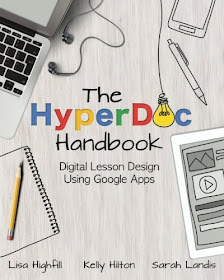Why I love Twitter
This got me thinking about why I love Twitter so much as a teacher. Here are my top five reasons:
1. Become part of a global community of teachers
I joined Twitter in 2009. I have got to know so many teachers around the globe through Twiiter. In fact when I attended the Google Teacher Academy in New York in 2012, we referred to each by our Twitter handles (mine is @fibeal) because we found that we already knew each other from Twitter.
2. Keep informed about using technology in the classroom
Twitter is one of the best ways to find out what is happening around the world technology-wise in classrooms. Twitter posts often lead to blog posts. And, there are some incredible teachers out there with amazing, informative blogs. Teachers love sharing with one another. I have been inspired by all the wonderful ideas that teachers pass on. ' One idea always leads to another' is what I often think to myself. Here in South Africa we use the #ZAedu hashtag for sharing ideas that might interest South African teachers.3. Share ideas and resources
Sometimes you either create a really good lesson, or you discover someone else's excellent post and you really want to share this with your followers. Twitter is the perfect tool for sharing ideas and resources.
4. Embrace new ideas
Twitter is a form of professional development. It\s a place to learn about best teaching practices. Often one has an idea one would like to try out and then you see others are doing it and tweeting about it. I find that this gives me courage to step out and embrace change and new perspectives.
Twitter is a form of professional development. It\s a place to learn about best teaching practices. Often one has an idea one would like to try out and then you see others are doing it and tweeting about it. I find that this gives me courage to step out and embrace change and new perspectives.
5. Enjoy Twitter chats
These are the best. I love connecting with local teachers in South Arica in a Twitter chat talking about something really relevant. In fact here in South Africa we have an exciting monthly Twitter chat on the #ZAedu, led by the innovative pair @LadyWesner and @MsMorrisTeach. It takes place on the last Wednesday of the month at 20:00. This month it will be on a chat about the changing educational landscape in ZA and ideas on how to navigate it.
50 Africa Based Educators to Follow on Twitter
So who are the 50 Africa-based educators to follow on Twitter according to Mr Kemp? Here is the list from his blog.
These are the best. I love connecting with local teachers in South Arica in a Twitter chat talking about something really relevant. In fact here in South Africa we have an exciting monthly Twitter chat on the #ZAedu, led by the innovative pair @LadyWesner and @MsMorrisTeach. It takes place on the last Wednesday of the month at 20:00. This month it will be on a chat about the changing educational landscape in ZA and ideas on how to navigate it.
50 Africa Based Educators to Follow on Twitter
So who are the 50 Africa-based educators to follow on Twitter according to Mr Kemp? Here is the list from his blog.
- @jcd118 (Zambia)
- @JeanetteViljoen (South Africa)
- @pandiononline (Ghana)
- @BrotherMENN (Ghana)
- @EarlGreyTeacher (South Africa)
- @hall_patch (Sudan)
- @Pam_Macmillan (South Africa)
- @moniquefranzsen (South Africa)
- @EduRonen (Ethiopia)
- @MacJordaN (Ghana)
- @ajegbers (South Africa)
- @TechTeachersZA (South Africa)
- @MichelleLissoos (South Africa)
- @rharwood17 (Ghana)
- @Luke_MacBride (Ghana)
- @LadyWesner (South Africa)
- @EdTechKevin (South Africa)
- @SarahHTANZ (Tanzania)
- @teachmrj (Ethiopia)
- @HartElsabeEdu (South Africa)
- @Omashani (South Africa)
- @egbal_karrar (Sudan)
- @BronwynWrites (South Africa)
- @MrZachG (Sudan)
- @GillianGouws (South Africa)
- @MsMorrisTeach (South Africa)
- @butterfly_class (South Africa)
- @mikewamaya (Kenya)
- @awittor (Ghana)
- @LynethCrighton (South Africa)
- @rsharwood1 (Ghana)
- @j_iglar (Ethiopia)
- @che_marnie (South Africa)
- @Kevin4Ed (Senegal)
- @MsLauraSWA (Tanzania)
- @phutiragophala (South Africa)
- @msholcombe (Liberia)
- @SeanHCole (South Africa)
- @Ebunayo (Nigeria)
- @kunleAdewale505 (Nigeria)
- @MissLFreedman (Ghana)
- @chezwi (South Africa)
- @nikkibarnard (South Africa)
- @abdiism (Kenya)
- @teblesmo (South Africa)
- @fibeal (South Africa)
- @EdtechAnt (South Africa)
- @KarenWalstra (South Africa)
- @Alister_Payne (South Africa)
- @irenebasson (South Africa)\
To conclude. Thank you Mr Kemp, and Twitter!