If you are making a presentation using Google Slides, you will sometimes want to add a video. Currently on Google slides there is no way to insert a video stored directly on your computer. You will need to host your video on YouTube or use another YouTube video.
Inserting a video that is not hosted on YouTube
If you wanted to use a video that is not on YouTube you could host it elsewhere or upload your video to Google Drive and share it to anyone with the link can view . The Google Slides user help Guide indicates that Slides only take YouTube videos but can link to other videos. On the Google Docs Help forum someone offers this work around to linking another online video:
Here is the work around.
Inserting a video that is hosted on YouTube
This post shows how to insert a YouTube video to a slide.
1. Open your presentation and click on the Insert/Video link on your Google Slides menu.
The video insert link appears on your slide. Add your YouTube video URL and click on search
YouTube immediately locates the video and adds it to the slide
2. Click on the video thumbnail and choose select if it is the correct video.
Your video is embedded and can now be enlarged to fit to the page. Once your video is embedded you can publish your presentation to the web and whoever views it will be able to view the video as well.
.
It is so quick and easy!
Quick video tutorial
Here is a short 1 minute YouTube video from PMS Ross showing this process
Inserting a video that is not hosted on YouTube
If you wanted to use a video that is not on YouTube you could host it elsewhere or upload your video to Google Drive and share it to anyone with the link can view . The Google Slides user help Guide indicates that Slides only take YouTube videos but can link to other videos. On the Google Docs Help forum someone offers this work around to linking another online video:
Here is the work around.
1. Save your video to your Google drive
2. Click share on the video and copy the url link
3. Then in Slides; click Insert then Link...
4. Name your video (this will be displayed on your slide)
5. Paste the link.This will allow you to easily get to your video.
Inserting a video that is hosted on YouTube
This post shows how to insert a YouTube video to a slide.
1. Open your presentation and click on the Insert/Video link on your Google Slides menu.
The video insert link appears on your slide. Add your YouTube video URL and click on search
YouTube immediately locates the video and adds it to the slide
2. Click on the video thumbnail and choose select if it is the correct video.
Your video is embedded and can now be enlarged to fit to the page. Once your video is embedded you can publish your presentation to the web and whoever views it will be able to view the video as well.
.
It is so quick and easy!
Quick video tutorial
Here is a short 1 minute YouTube video from PMS Ross showing this process

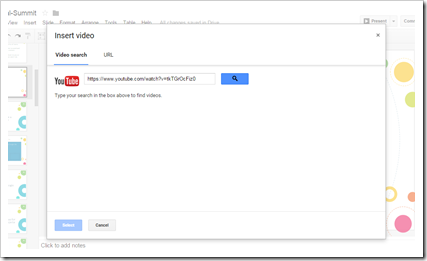

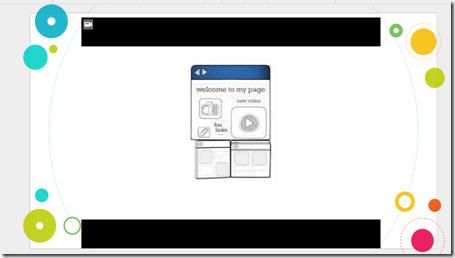
No comments:
Post a Comment