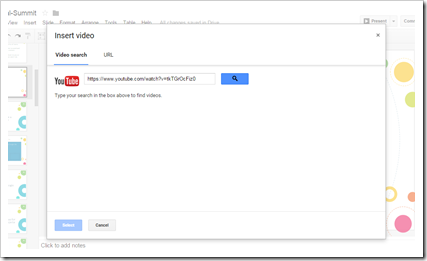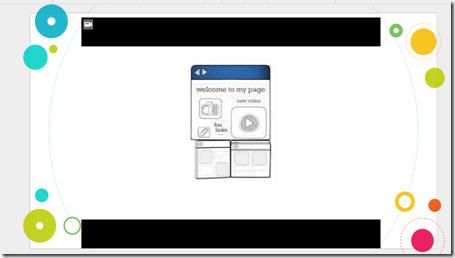Can you add an ending to any of our stories?
My Grade 3 class has been having such a lot of fun with prepare preparing for
International Dot Day.which is on the 15th September 2018. What has made it an extra amount of fun is that we are part of a
team blog with classes 3 other countries - Australia Canada and the United States and we are all doing fun writing and other activities together, connected related to Dot Day.
If you take a peek at our collaborative blog you will see that one of the activities is
Connect the Dot stories. My Grade 3 class has done a variation of this activity and we have called it 'What happens next?'
This is how we went about the lesson.
- We all listened to Peter Reynolds reading the DOT STORY (we unfortunately do not have the book yet).As we listened to the story we wrote down words that had caught our attention during the reading of the story, on a piece of paper.
- After that we chose 3 or 4 of our words, plus we added 2 random words that were not in the story, and we swapped papers.
- Whoever received the new set of words needed to write a story using those words. The story needed to end with 'What happens next'.
- We did this lesson using a collaborative Google slides presentation. We used two slides from the Slides Carnival free template Eglamour because the template contained two lovely dot slides.
We had fun reading each other's stories. However we did not have time to write about what happens next. Can you help us? If you would like to help us just add the the name of the story in the comment ox along with another few sentences. We would love that!
Here are our stories: