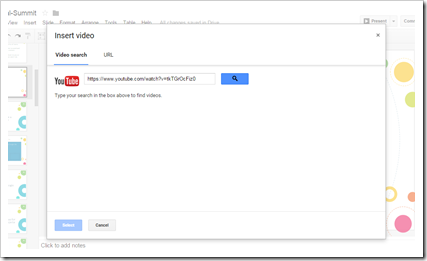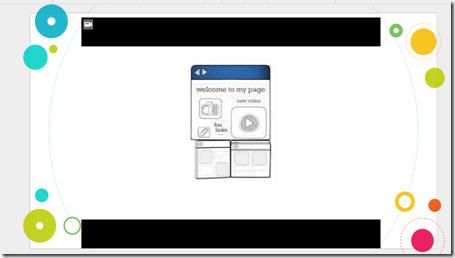Every couple of months SAIDE who administers the African Storybook project sends out an update. This is a recent update. This is a crosspost of the post I wrote about the update on the SchoolNet blog. This website is worthy of being known by teachers everywhere.
These are lovely stories that are beautifully illustrated that you can use in your reading lessons.
“The hare is a popular and clever character who pops up in many traditional (and modern) stories. This month we showcase some of the tales we have on the website about the hare, and especially about the mean tricks he plays on other animals. (Although surely nothing is worse than the joke Rooster plays on Hare!) We hope you’ll be inspired to translate and share the stories, and also to add your own stories about the adventures of this character. Special thanks to Little Zebra Books for their donations and translations”. (Quoted from the African Storybook project newsflash August 5th)
These are lovely stories that are beautifully illustrated that you can use in your reading lessons.
“The hare is a popular and clever character who pops up in many traditional (and modern) stories. This month we showcase some of the tales we have on the website about the hare, and especially about the mean tricks he plays on other animals. (Although surely nothing is worse than the joke Rooster plays on Hare!) We hope you’ll be inspired to translate and share the stories, and also to add your own stories about the adventures of this character. Special thanks to Little Zebra Books for their donations and translations”. (Quoted from the African Storybook project newsflash August 5th)
Story Title
| |
 | |
 | |
 | |
 | |
 | |
 | |
 | |
 |