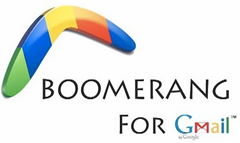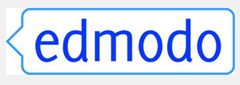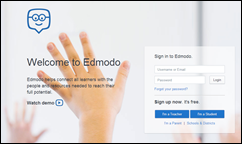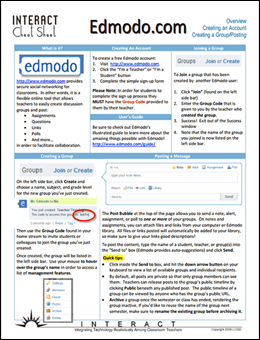Somerset House is a really beautiful school in the Helderberg area of Somerset West. I have been wanting to visit Somerset House for such a long time as I often hear about the great things they are doing curriculum-wise. This is a school that is on the move! For example:
- They have incorporated Bring Your Own Device into their Grade 6 and 7 classrooms in a very successful pilot. Michele Botha from Somerset West presented a webinar about this for SchoolNet. In fact I have often attended events where Michele Botha has presented.
- They present TeachMeets regulary. I have always attended and reported back on their TeachMeets.
- I have also seen their teachers being selected as Microsoft teacher finalists with great entries (such as Jenny Martin and Siobhan Thatcher).
- They are busy piloting Project-based Learning for Social Sciences in Grades 7
- They are upgrading their library to a Knowledge Centre
- Their Head of Curriculum, Michele Botha, is also their IT Integration Facilitator which makes for a great combination for implementation of the various programmes.
- A great programme with regard to school lunches and healthy eating
- and much more….
The plan was that some of the Grade 7s would show us around the school. They would then take us to the Foundation Phase.After that we would witness Michele Botha introducing the "big question" of the new PBL project that the Grade 7s were doing on Medicine. We would attend the first part of the School staff meeting and would then chat to the progressive principal Chris Storey about the Knowledge Centre they are building and other ideas that they are busy implementing.
Foundation Phase
The classrooms are beautiful. The Grade 1s were at a music lesson so we were able to pick Pam and Julie'’s brains about how they use technology in their Grade 1 classrooms. They gave us a lot of great ideas. Both were extremely enthusiastic about what they do. I have heard Pam presenting at school TeachMeets on some of her great ideas. (At the last TeachMeet Pam gave an inspiring presentation on how she uses Youblisher.com in her Grade 1 classroom. She demonstrated this by showing a lovely e-book that her Grade 1 class had created. Each student contributed an illustrated page of writing. Pam also showed how you can make lovely 2nd language books on various topics with Youblisher, and other ways of using Youblisher to encourage reading in a Grade 1 class i.e. for Big Books.)
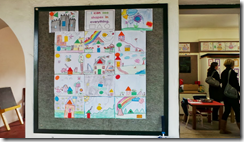 |  |
 |  |
Chatting to the principal, Chris Storey
We felt honoured to be able to chat to the principal, Chris Storey, about the vision for the school and their Knowledge Centre that is busy being constructed.
It was interesting to hear about the developments that had to take place in the school first before introducing BYOD and then Project-based Learning:
1. Teacher readiness and integrated curriculum planning and delivery.
2. Parent receptiveness, buy-in and planning ahead.
3. Wireless infrastructure and management software. This WIFI is available everywhere on the school grounds.
4. Lockers outside every classroom for the students to keep their devices locked away during break and sports sessions etc.
Project-based learning
We were very fortunate to be able to attend one of Michele Botha’s Project-based Learning (PBL) lessons with the Grade 7s. Michele is a master at devicing exciting PBL projects! This was one of the initial lessons where she introduced the ‘big’ question and was busy getting feedback for forming the content questions from the rest of the class. I will be mentioning more about Project-based Learning and particularly Michele Botha’s views in the next post. We were impressed with the engagement of the students and the variety of devices that each group used.
 |  |
I really thank Michele Botha for arranging for us to visit Somerset House! We can’t wait to visit the new Knowledge Centre once it is up and running.