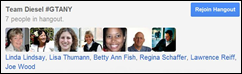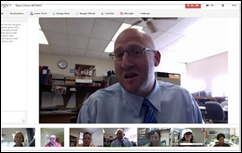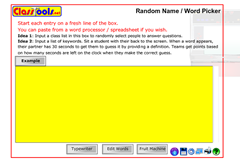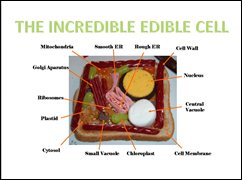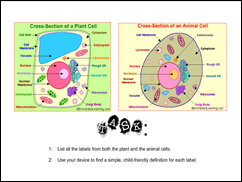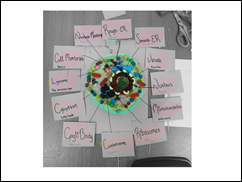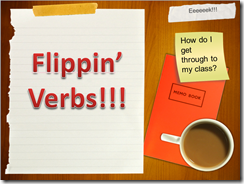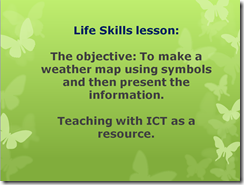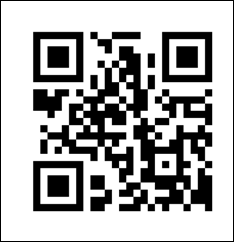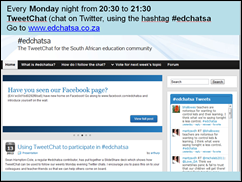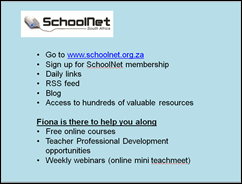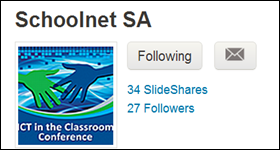Submitted by Fiona BealOn Wednesday 29th August at 6pm I made my way to the Helderberg Basin’s second TeachMeet. This was held at the beautiful Cape Dutch style school Somerset House in Somerset West and I knew I was in for a treat. If you as a teacher have never been to a TeachMeet, please consider it – you come away inspired and enthusiastic and you just want to try EVERYHING that was recommended. Teachers appeared from all around Somerset West, ready for an engaging evening. Somerset House always provide a light supper of soup and rolls before the event so that everyone can start networking straight away. So, let me tell how the evening transpired. First of all Siobhan Lowe, the enthusiastic ITC teacher at Somerset Huse welcomed everybody and explained how a TeachMeet works.
1) The use of BYOD at Somerset House
Somerset House is a private primary school which has recently embarked on a BYOD (Bring your own device) pilot for technology. The principal, Chris Storey, was very excited about how successfully the pilot is progressing and gave us a report back at the TeachMeet. The BYOD approach is being used at some High Schools around South Africa, but Chris didn’t know of any primary schools to date that are trying this out. The parents and students at the school have responded very favourably to this approach, and there are some interesting plans afoot to make it work even more successfully in 2013.
Chris Storey also showed a motivational YouTube video called ‘Engage Me’ where pupils from Robin Hood Primary School, Birmingham, worked with a film crew from the National College for School Leadership to express their desire to use their favourite technologies for learning in school.
2) KeepVid is a marvelous way to download and store useful video clips
Barbara Brear, the librarian at Somerset House, showed us how she uses KeepVid to download YouTube videos for easier viewing, and then she renames them and organises them for easy access. This was a very helpful, practical session. Barbara also proudly showed her latest Grade 4 History projects where there was no evidence of any plagiarim or copy and paste. At Somerset House the students do their projects at school tduring school time.
3) A groupwork lesson on creating an edible version of a plant or animal cell
This presentation was given by Debbie Underwood of Somerset College where she showed the steps of her group lesson on creating an edible version of a plant or animal cell. She played ‘The Biology Song’ which she ad discovered on the Internet, and showed some of the results of the lesson. What a great way to learn about cells!
4) Flippin’ Verbs – using the Flipped Classroom approach
Jenny Martin from Somerset West showed her new way of teaching verbs using the flipped classroom approach. She was amazed at how quickly her students learned and recalled everything about verbs very effectively in one week – something that had taken so much longer using her previous approach. Jenny used Symbaloo, PowerPoint and Popplet among other web tools and the students had to create multimedia presentations to explain verbs. The results were‘verbilicious’. Jenny even interviewed her students who told us that they much preferred this way of learning.
3) Make a weather map using ICT as a resource
This was a Grade 3 Life Skills lesson presented by Karen Bind of Somerset House.
Karen was also able to show Prince Charles giving the weather forecast when introducing the section on giving a report back! This was such a fun lesson and I am sure Karen’s students presented great weather reports as a result of it.
4) Teaching the short story
Michelle Botha is the new Head of Department at Somerset House and demonstrated a lesson she had used at her previous school on teaching the short story using various multimedia. Her students had really enjoyed this lesson and had easily grasped the elements of writing a story especially from a song that Michelle used.
5) Using QR codes in the classroom
Michelle also demonstrated how she uses QR codes effectively at school. She gave a very good summary of the steps on how to get started, but unfortunately I don’t have access to her presentation. 6) Use Mybrainshark to give voice to your PowerPoints online and create lovely videos
Fiona Beal from SchoolNet talked about her latest find MyBrainshark from http://mbrainshark.com. With this tool you can create the most amazing multimedia videos that contain one or more of the following – Powerpoints, Word and Excel documents, videos, JPEGS etc . You can include voice over and narration. This is a great tool for student projects and also for flipped classroom scenarios. 7) Twitter, #edchatsa and SchoolnetSA
Siobhan Lowe from Somerset House spoke about three different things:
a) The benefits of using Twitter as a teacher for professional growth
b) The value of joining in the Monday night #edchatsa discussion on Twitter from 8:30pm – 9:30pm.
c) The value of becoming a SchoolNet premium member.
Siobhan said she really feels that SchoolNet has mentored her over the past year and a half, and she urged the teachers present to join as premium members (a free membership) and experience the same benefits. Since I am from SchoolNet this was very encouraging to hear! So if you are reading this please just go to the Schoolnet site http://www.schoolnet.org.za/ and select ‘Sign up for SchoolNet membership’. We’d love it if you joined us! .
What I loved about the TeachMeet was seeing how teachers are combining good pedagogy with multimedia for a really great classroom experience.
Well, all too soon it was time to go, but this was an evening well spent among enthusiastic teachers who want to make a difference in education in South Africa. We really thank Somerset House (and Siobhan Lowe) for hosting this inspiring evening and hope they will be hosting more of these in the future. Record of tweets at the event If you would like to see a record of the tweets for the hashtag #SHttwt from the evening I captured them using Storify.com. You can view them at this URL:http://storify.com/fibeal/somerset-house-teachmeet-on-weds-29-august-2012#publicize