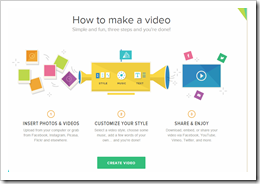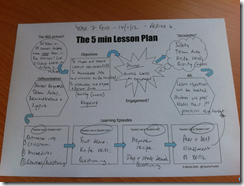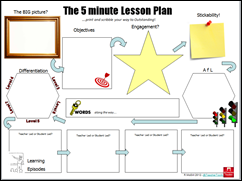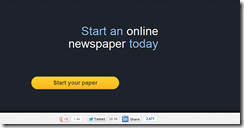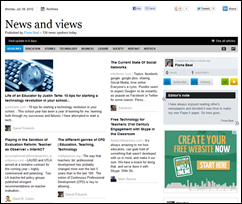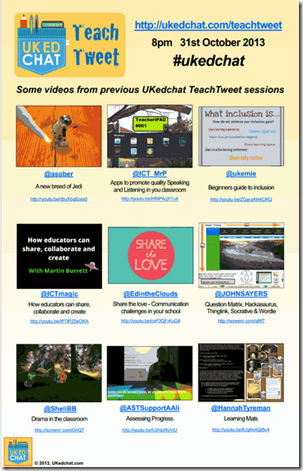Recently I received a challenge from the Teacher Challenge blog (http://teacherchallenge.edublogs.org) and because I benefitted so much from last month's challenges from the same blog, here goes.....! We have been asked to write a post about our PLNs. They mention the phrase 'What the heck is a PLN?' The phrase I love is 'PD in your PJs' because that is when I spend time with my PLN! A quote I came ac cross recently said, 'Technology is not the wave of the future, it is the tsunami of the present.' (by Janice Rolle) I am sure you may have seen a picture which has been circulating on emails showing the last minutes before the tsunami crashed - wish I knew its origin! Tho' it is a frightening image, for me it shows the rapid advance of technology. I have two questions foremost in my mind currently - 'Where is this taking us?', and "How do we keep up?" That is where my PLN comes in. They are my network of professionals with whom I share knowledge and they are the people who help me to keep in touch with my learners' futures!...I LOVE MY PLN! To be honest, I have learned more from my PLN than I have learned in a lifetime of teaching. So now, to summarise the make-up of my PLN I will briefly list how I connect to them and will share three examples of each.
1. TWITTER
My Twitter PLN has led me to so many amazing sites. I think that if I saw any of them at a Conference I would embrace them as long last friends even though I had only met them virtually. I love what Josh Stumpenhorst’s says in his blogpost about Twitter.... He even made a video about his Twitter PLN which I will embed here. It just sums it up, doesn't it! Twitter to me is invaluable. You follow the people who add value to your passion...and you GROW! Three Twitter friends who have helped my learning enormously are....
Here is a good post on how to use twitter as a teacher - http://teacherstraining.com.au/how-teachers-can-use-twitter-to-maximise-their-professional-learning/
2. BLOGS
I remember a time in teaching when you tried to keep all your good ideas a secret so that someone wouldn't steal them. Now, in the Social Media Age teachers invite you to take a peek into their classrooms in your PJs! I have all the blogs I visit collected in my Google Reader, and I love paying them a visit in the dead of night! I could spend hours telling you of all the ideas I have gleaned because they have shared so freely. The thing about blogs is you can visit and see what they have shared TODAY. Everything is so current. Three educational resource blogs I love visiting are....
a) LARRY FERLAZZO - He is so many interesting blogspots, uear after year. Here is one on PLNs - http://larryferlazzo.edublogs.org/2010/12/21/the-best-guides-for-helping-teachers-develop-personal-learning-networks/
b) RICHARD BYRNE'S FREE TECH4TEACHERS
3. WIKIS.
Whew, there are so many good wikis to explore. Wikis are such convenient places to do projects, summarize what you are doing, and they are so easy to use - no HTML needed. Three wikis that I just love are....
4. PERSONAL LEARNING NETWORKS
These are springing up all over and they are of enormous benefit. They connect people together and one can always pop in and look ariound - and find such amazing stuff! My three favourites are....
5. WEBINARS. This is a fantastic way to grow. One can listen to the Web2 giamts from around the world on all sorts of topics. My favourites right now are:
a) Simple K12,
b) Classroom 2 close behind.
6. TUTORIALS ON YOU TUBEGenerally if I want to learn how to do something I go to You Tube. There are a number of good channels that you know will always have great stuff. My farourites are:
7. TEACHING WEBSITESGeneally websites seem to have faded into the diustance for me as far as a PLN goes, but there are still some amazing ones. My favourite of all time is...Richards...
8. SOCIAL BOOKMARKINGhttp://www.delicious.com/tag/pln
9. RSS FEEDS
10. PODCASTSTo be honest I haven't explored this avenue of a PLN but I want to start.
11. CONFERENCESOf course I love attending Tech conferences as you learn so much amazing stuff there. It is also a time to reunite with tech. friends from around the country.
12. FACEBOOK SITES
So, what should you do about your PLN? Get involved. Give in as much as you get out. Join, introduce yourself and make your presence known. Comment on good posts. Share your own perspectives. Spread what you have learned with others. Join Google Reader to keep all the blogs and wikis you follow in one spot. One thing I suppose I should warn against - with so much AMAZING stuff so easily available to us, it is easy to get consumed and spend hours exploring. This could lead you astray from other parts of your life that need a lot of attention. So, set yourself a limit of time, and don't follow everyone. Just follow those who speak to your needs at this time. Be selective and don't succumb to information overload. If there are days when you cannot get to Twitter or Google Reader, so be it. Balance must become a priority as you endeavour to keep up with the tidal wave.
Well, I am going to be giving a conference presentation on 'PD in your PJ' s at a national Tech conference in South Africa next month - so this post has helped me summarise the value of my PLN. As I said....I LOVE MY PLN.
Tuesday, December 17, 2013
Saturday, November 30, 2013
Use Animoto for creating short 30 second videos
 |
Animoto is a FREE web tool that allows users to create 30 second videos that incorporate:
- images
- short video clips
- text
- music
Animoto for Education
Teachers may apply for a Free PLUS account that allows users to create videos up to 20 minutes in length. With an education account, teachers can monitor student work and limit access to the videos produced. After registering, teachers receive a code to share with up to 50 students. It took me about 30 minutes.The access code will expire after 6 months and you will need to request a new code within 30 days of expiration. The PLUS account is usually $60 per year for each non-education user.
How to make an Animoto video
Tuesday, November 12, 2013
Love this - The Five Minute Lesson Plan from @TeacherToolkit
 |
| cc: http://chriswallace.net/category/blog/icons/ |
Twitter is definitely a teacher’s best friend! The ideas…and CREATIVE ideas at that… that come from one’s Twitter PLN are phenomenal. For example in a recent tweet I saw that Mark Anderson (@ICTevangelist) recommended #FF (which means ‘follow’) @ict_magic and @teachertoolkit. Now I know the wonderful @ict_magic (Martin Burett) virtually and follow him, but didn’t know @Teachertoolkit so I looked at his profile. It turned out to be Ross Morrison McGill, an assistant Head Teacher from the UK, who has developed the popular 5 minute lesson plan to help teachers with the Ofsted teaching assessments in the UK.
I really liked the sound of a five-minute lesson plan because... this sounds like the answer to a busy teacher's life - a great lesson plan in only five minutes!
What is the five minute lesson plan?
This 5 minute lesson plan has turned out to be hugely successful. Tes Resources advertise it like this “Now that Ofsted requires evidence of a ‘planned lesson’, you can reduce your lesson planning time and stay focussed on key learning phases within a lesson with this simple 5 Minute Lesson Plan resource.”
Here is a video explaining the five minute lesson plan from @TeacherToolkit (he presented it at a TeachMeet in the UK)
Hello everyone...
A closer look at the 5 minute lesson plan
Take a look at @TeacherToolkit's website on the five minute lesson plan:
http://teachertoolkit.me/the-5-minute-lesson-plan/
This is how he explains the various parts of the five minute lesson plan:
The big picture : How does the lesson fit into your scheme of work / topic? What knowledge are pupils coming to the lesson with already? What links have you made / can you make? Describe the lesson in 30 seconds!
Objectives : Your objectives for the current lesson. The arrow is just a visual reminder that your lesson is building on what’s gone before. I’d always try to incorporate at least 2 different leveled objectives – perhaps allowing students to choose their own.
Engagement : What’s the hook? How will you gain student attention at the start and throughout the lesson that is exciting and meaningful (without you working to hard!) that you’ll be using to lure pupils into learning? it’s not needed every lesson….but a good story often is enough!
Stickability’ : What will stick in pupils’ minds as they leave your lesson? What key point(s) do you want them to remember and bring back to the next lesson?
AfL (Assessment for Learning Strategies): How will you assess where your learners are at during the lesson, so as to know how to take them where you want to go? What AfL strategies are you going to use? What key questions will help you to lure pupils into learning? Plan for various (AfL) Assessment for Learning strategies to allow students to see progress. Use a Targeted-Question grid to help frame higher-order questions. Where possible, use the Pose Pause Pounce Bounce AfL strategy to stimulate discussion.
Key words : Literacy has never had such a high-profile as it has at the moment. Encourage students to read lesson objectives out. Pick out keywords and extrapolate their meanings. Use techniques to break down the phonics of each word and encourage visual recognition to reinforce. Plan what key-word you want students to learn. This promotes high levels of literacy which is an Ofsted focus. YOU COULD ALSO ADD NUMERACY TO THIS SECTION. Every lesson should involve some mathematical reference of link.
Differentiation / Groupings : Plan – at a glance – what activities you will provide for gifted and talented students; students with SEN/D and EAL. What sort of groupings are needed, what are they doing and when? Do you have this mapped to a seating plan with current levels of progress?
Learning episodes : What is going to happen in the lesson from start to finish? Identify as many opportunities for pupil-led learning as possible. The four boxes do NOT denote a four-part lesson. Just fill them up with what needs to happen.
Adaptations of this five minute lesson plan
Sparky Teaching has recreated this for elementary teachers and Ross gives the link on his website.
 |
| http://www.sparkyteaching.com/creative/the-5-minute-primary-lesson-plan/ |
How popular is the 5 minute lesson plan?
!37+ countries are using this lesson plan already.How do we know? Ross has created a Google map with pins. He asks folk to pin the whereabouts of their school if they are using this lesson plan and he gives a hyperlink to the Google map on his website.. So if you decide to use it let Ross know!
 |
The link to this map can be found here
|
1) Tes Resources has a link to this lesson plan
Lesson plans for school teachers:
2) The lesson plan as it stands on Tes (you'll need to join - free - first)
3) How to move your lessons from good to outstanding
My conclusion
I just love this idea. It all happened in a day’s tweeting. A teacher cannot afford to be without Twitter these days.
Tuesday, November 5, 2013
Curating with Paper.li
Have you discovered, like me, that Twitter is a very beneficial way of learning from a PLN (Personal Learning Community)? I find most of my ideas stem from my educational Twitter community. But did you know that your Twitter feed can be made into an online newspaper using a free webtool called Paper Li? Every day I come across an online newspaper that has been created by a PLN member using Paper.Li and their Twitter feeds so I decided it was time to try it out for myself.

Curation, as you probably know, is a current buzz word. Paper.li is a free curation tool that takes Twitter links from people you follow or specify and automatically publishes a digital newspaper on a daily or weekly basis. What happens, in more detail, is you tell it which sources to use. Paper.Li then pulls from those sources and arranges the material in different categories. Very clever! After you have signed in you will be asked to Start your paper. Paper.li is a free service that takes links from the people you follow on Twitter and organizes those links into a virtual paper for easy reading.
Once you click on 'Start your paper' as shown on the right you will be required to choose your sources. One has to be choosy in who you add as your sources if you have a desired outcome for the final version. Paper.li allows you to add around 25 sources from traditional news sources, Twitter hashtags, or Twitter list feeds. I experimented about four times with this not realising that each time my Paper.Li might have been circulating among my Twitter followers! Oh dear! If that happens to you, then delete the newspaper each time when you start again because it saves automatically.
The diagram above hows show the page looks when you are adding your various sources.At this point you have to be very selective and only choose the sources you really want to draw from. Make your selections from the left grey bar, or add your own hashtags to the window at the tip of the middle column, and drag them accross.
I came across a very good screencast from an educator saying how she went about making her first Paper.li so I am going to embed it here.
http://www.screenr.com/92Ss
This picture above shows how a Paper.Li turns out. Basically you don’t much say over what appears – the tweets are sourced by Paper.Li from the sources you provided. I found that I deleted a number of the tweets as they weren’t relevant to what I wanted, and then Paper.li just added another. If you click on this thumbnail you’ll be taken to the actual paper I created which gives a good idea of the structure. If you are unsuccessful here is the URL: http://paper.li/fibeal/1341787139#
How to use Paper.Li as an educator
1. Set up a class hashtag if your school allows it. Recognize that tweets with links to articles, videos, and images, make the best content for Paper.li. You could even create a relevant paper a week for your students.
2. Student’s could use paper.li to create newspapers that are aligned to a particular topic. They would then have to source people who write or tweet on their topic, or a hashtag that is used for that particular topic. Here are three examples of subject specific Paper.Li’s from Lucy Grey. One is devoted to global education, another to mobile learning and a third focuses on her favourite general education resources and thought leaders.
3. You could set up a hashtag based on a Unit of work you want to cover, and then tweet a series of web pages, videos, articles, etc. on that topic. Your students could then read your Tweet Paper for the day to get information.
Undoubtedly as you read this blogpost your mind will be jumping to ideas that are relevant and specific to you for trying out Paper.Li. Would love to hear about them!
Further reading
What is Paper.li?

Curation, as you probably know, is a current buzz word. Paper.li is a free curation tool that takes Twitter links from people you follow or specify and automatically publishes a digital newspaper on a daily or weekly basis. What happens, in more detail, is you tell it which sources to use. Paper.Li then pulls from those sources and arranges the material in different categories. Very clever! After you have signed in you will be asked to Start your paper. Paper.li is a free service that takes links from the people you follow on Twitter and organizes those links into a virtual paper for easy reading.
Finding sources to add
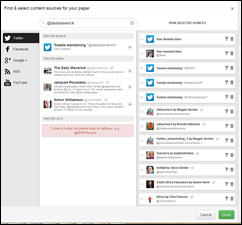 |
How to make your own Paper.li
So let’s get started. Give Paper.Li a try. Here is a short basic list of steps:
1. Ask Google for http://paper.li/
2. Select “Start your paper Paper”.
3. You will be prompted to sign in using Twitter.
4. Select “Create a newspaper”
5. Provide the sources for your paper – lists, hashtags, or twitter accounts from which you want the paper created
2. Select “Start your paper Paper”.
3. You will be prompted to sign in using Twitter.
4. Select “Create a newspaper”
5. Provide the sources for your paper – lists, hashtags, or twitter accounts from which you want the paper created
I came across a very good screencast from an educator saying how she went about making her first Paper.li so I am going to embed it here.
http://www.screenr.com/92Ss
The structure of a Paper.li (click on the thumbnail)
This picture above shows how a Paper.Li turns out. Basically you don’t much say over what appears – the tweets are sourced by Paper.Li from the sources you provided. I found that I deleted a number of the tweets as they weren’t relevant to what I wanted, and then Paper.li just added another. If you click on this thumbnail you’ll be taken to the actual paper I created which gives a good idea of the structure. If you are unsuccessful here is the URL: http://paper.li/fibeal/1341787139#
How to use Paper.Li as an educator
1. Set up a class hashtag if your school allows it. Recognize that tweets with links to articles, videos, and images, make the best content for Paper.li. You could even create a relevant paper a week for your students.
2. Student’s could use paper.li to create newspapers that are aligned to a particular topic. They would then have to source people who write or tweet on their topic, or a hashtag that is used for that particular topic. Here are three examples of subject specific Paper.Li’s from Lucy Grey. One is devoted to global education, another to mobile learning and a third focuses on her favourite general education resources and thought leaders.
3. You could set up a hashtag based on a Unit of work you want to cover, and then tweet a series of web pages, videos, articles, etc. on that topic. Your students could then read your Tweet Paper for the day to get information.
Undoubtedly as you read this blogpost your mind will be jumping to ideas that are relevant and specific to you for trying out Paper.Li. Would love to hear about them!
Further reading
1) A newspaper of tweets:
2) Revisiting paper.li as a curation tool:
http://www.lucygray.org/weblog/2012/06/revisiting-paperli-as-a-curation-tool.html
http://www.lucygray.org/weblog/2012/06/revisiting-paperli-as-a-curation-tool.html
3) Provide students with a personalised newspaper every day
http://theinnovativeeducator.blogspot.com/2010/10/provide-students-with-personalized.html
http://theinnovativeeducator.blogspot.com/2010/10/provide-students-with-personalized.html
4) Kate Morgan: Curating the classroom
http://community.paper.li/2011/10/12/kate-morgan-curating-the-classroom/
http://community.paper.li/2011/10/12/kate-morgan-curating-the-classroom/
A slideshow of the Microsoft TeachMeet
Saturday, November 2, 2013
A TeachTweet? That's a novel idea!
 |
| cc: http://chriswallace.net/category/blog/icons/ |
While browsing around on one of my favourite applications, Twitter, I came across a couple of interesting tweets inviting folk in the UK to a TeachTweet! I know about TeachMweets (and love them) but TeachTweets?! Well luckily for me, it is all happening tonight (31st October) so I’ll be there virtually to investigate! It is all part of the #ukedchat Twitter chat.

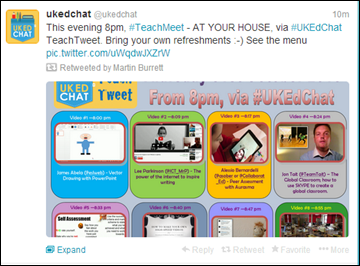
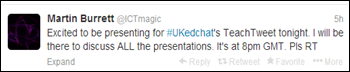
The TeachTweet website
There is a TeachTweet website (http://ukedchat.com/teachtweet/) so I have taken a surf round it. Awesome! Just look at some of the presentations for tonight’s TeachTweet – and they know exactly what time they’ll be broadcasting!
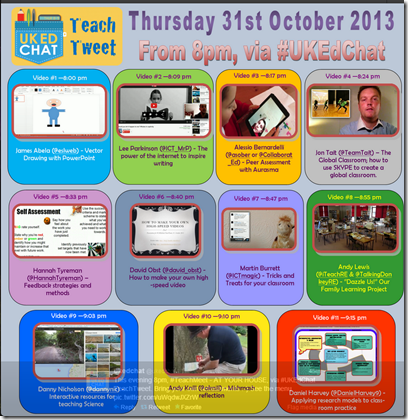
So, what exactly is a TeachTweet?
TeachTweet is an online twist to the TeachMeet genre to bring the Twitter backchannel to the fore. @UKedchat and @ICTmagic host the events together, and they encourage educators to submit videos sharing ideas and innovation within schools. Wow, and this is the fourth one tonight!
I looked through some of the rules to get the gist of everything
- The sessions run from 8pm to 9.30pm approx, and we ask for pre-recorded* videos between 3-5 minutes long which can be viewed openly on sites such as YouTube or Vimeo** and discussed by the Twitter audience.
- We request that these are new presentations, please. The links to the videos will be tweeted out for the audience to watch, so they should be viewed in ‘near’ sync. Please ensure you are available online during the session to talk or answer questions about your video (via twitter).
- If you wish to make a video to showcase during the session, please ensure you are free on the evening, so you are available to discuss your presentation and answer any questions from the audience, via the #ukedchat hashtag.
- *We are using pre-recorded videos to (hopefully) minimise technical problems.
- **We are using video sites because we wanted anyone to find the presentations easily on a range of devices within needing to sign in to a video discussion forums. This also lets us use Twitter for discussion where the audience can ‘@’ to people rather than just appearing in a feed and to feel more like a regular TeachMeet backchannel.
There is a PDF link to previous sessions with their videos on their website.
There is a blog showing archived sessions: http://ukedchat.com/2013/03/28/session-144-teachtweet-session/
There is a Scoopit with links to previous presentations http://www.scoop.it/t/links-from-ukedchat-sessions (usually stored on the presenter’s blog)
There is a form for signing up to present at future sessions.
Last night’s session (Session 175 – TeachTweet 5)
So, last night (31 October) I tuned in to the TeachTweet’s #ukedchat and lurked...and watched the videos! Fascinating! Exciting! As the short videos were watched individually at the assigned time, so the attendees at the #ukedchat Twitter chat commented on what was being said in the videos.
Here are the video links:
- James Abela (@eslweb) Vector Drawing with PowerPoint –View the video here.
- Lee Parkinson (@ICT_MrP) - The power of the internet to inspire writing. View the video here.
- Alessio Bernardelli (@asober or @Collaborat_Ed) - Peer Assessment with Aurasma. View the video here.
- Jon Tait (@TeamTait) – The Global Classroom; how to use SKYPE to create a global classroom. View the video here.
- Hannah Tyreman (@HannahTyreman) – Feedback strategies and methods. View the video here.
- David Obst (@david_obst) - How to make your own high-speed video. View the video here.
- Martin Burrett (@ICTmagic) - Tricks and Treats for your classroom. View the video here.
- Andy Lewis (@iTeachRE & @TalkingDonkeyRE) - ”Dazzle Us!” Our Family Learning Project. View the video here.
- Danny Nicholson (@dannynic) - Interactive resources for teaching Science. View video here.
- Andy Knill (@aknill) - Mishmash reflection. View the video here.
- Daniel Harvey (@DanielHarvey9) - Applying research models to classroom practice. View the video here.
Friday, November 1, 2013
[Grade 7] Make a Popplet about a famous medical person
The Grade 7s are learning about medicine in Social Sciences, so I thought we would do a revision lesson today. They could choose theiir own famous medical person and they would learn to use Popplet at the same time. Popplet is a great mindmapping tool - pity you are only allowed five free popplets! I created a PowerPoint on using Popplet for those who struggled and needed support.
Popplet links
}An example of a Maths Popplet: http://popplet.com/app/index.php#/103497
}Open Popplet http://popplet.com/
}A PDF giving step by step instructions on how to make a Popplet
http://darceynoska.weebly.com/uploads/1/0/4/7/10473613/howtousepopplet.pdf
}A video tutorial on using Popplet http://www.youtube.com/watch?v=0uubtN4ybYE
The Grade 7s loved using Popplet.
Popplet links
}An example of a Maths Popplet: http://popplet.com/app/index.php#/103497
}Open Popplet http://popplet.com/
}A PDF giving step by step instructions on how to make a Popplet
http://darceynoska.weebly.com/uploads/1/0/4/7/10473613/howtousepopplet.pdf
}A video tutorial on using Popplet http://www.youtube.com/watch?v=0uubtN4ybYE
The Grade 7s loved using Popplet.
Thursday, October 24, 2013
[Grade 9] Preparing to blog - creating a blogging manifesto
I am very keen for my Grade 9 class to have their own blogs as this is a fantastic way to teach online safety. I read a lovely blogpost by Jacqui Murray about creating a blogging manifesto with a class and decided to use this idea with my Grade 9 class. What are good guidelines for young bloggers? My thought was that we would discuss the topic and create some guidelines for ourselves in preparation for when we create our blogs.
We then started on the process of creating our own blogs using Blogger. Here is the presentation I made for the students to refer to if they felt lost!
Their final task was to:
We then started on the process of creating our own blogs using Blogger. Here is the presentation I made for the students to refer to if they felt lost!
Their final task was to:
- Pretty up their blogs by adding a background etc.
- Add a post today about the blogging manifesto we created
Sunday, October 20, 2013
[Grade 9] Make notes when watching an online video using Videonot.es
There are so many amazing educational videos in YouTube. How does one easily make notes from a video? I thought I would introduce the class to VideoNotes today.
- The students were first of all introduced to Google Drive.I made sure they know how to log in to their Google Drive account.
- We then look though and discussed this presentation I made on using on Videonot.es.
The task I set was that they would use VideoNotes to summarise a video about blogging. I found a useful video on YouTube called ‘How to blog’. This is all in preparation for the blogs we will be creating soon.)
The students first opened Videonot.es and then opened the blogging video into the Videonotes interface. They summarised the video and then shared the file with me in Google Drive so that I can mark the file and return it via Google Drive.
This all worked REALLY well. I love using VideoNotes and highly recommend it!
Subscribe to:
Posts (Atom)