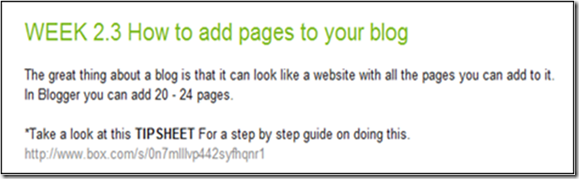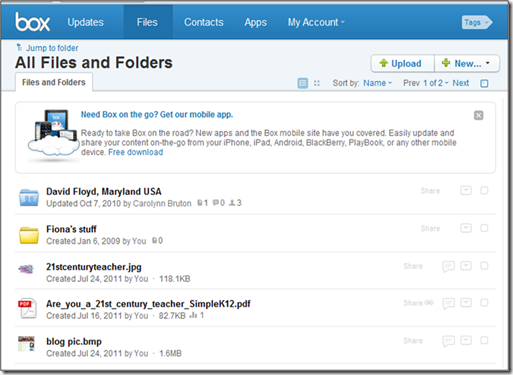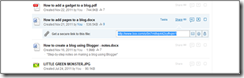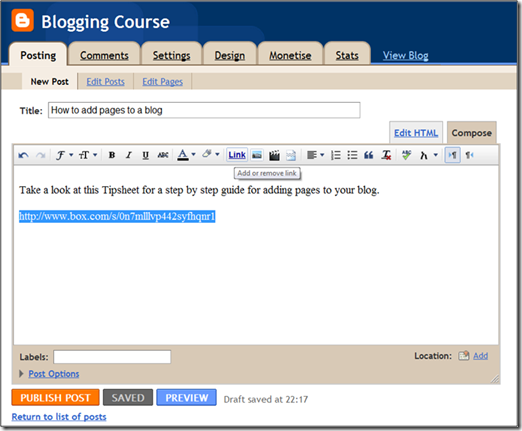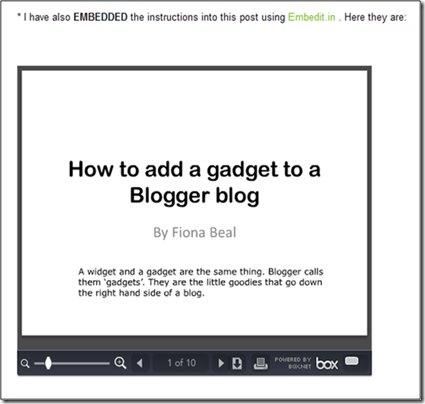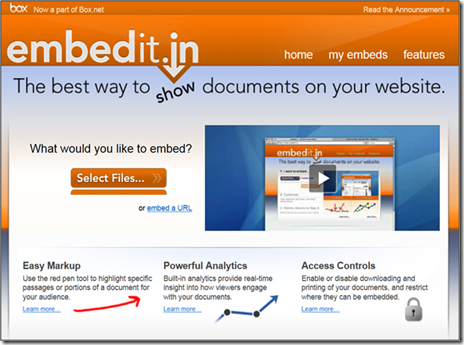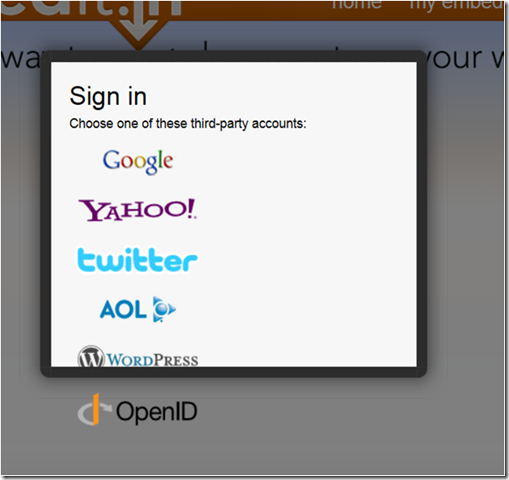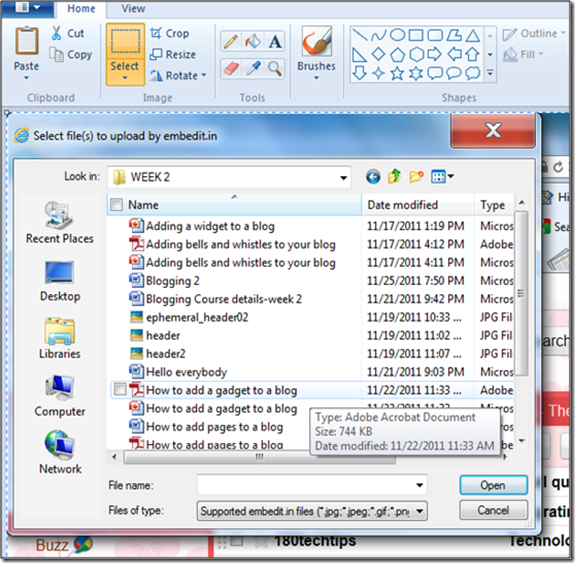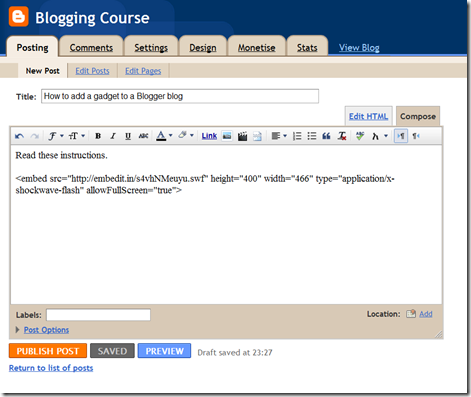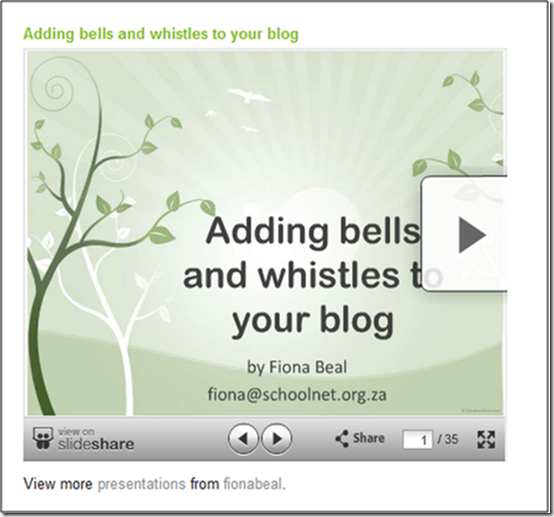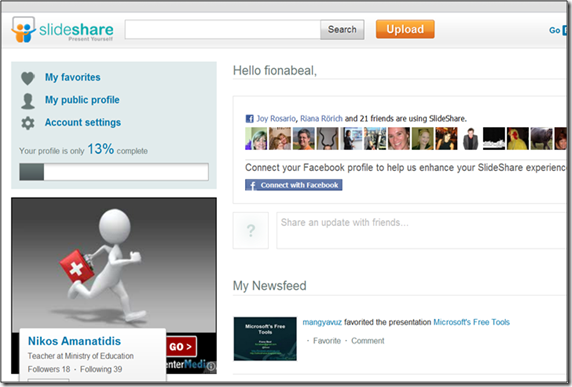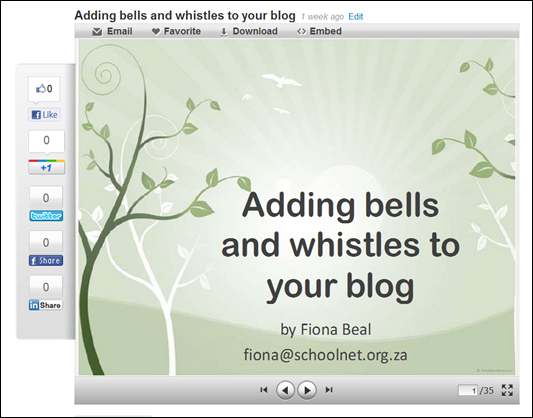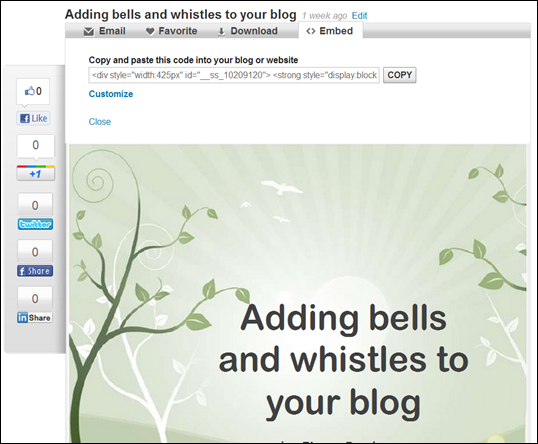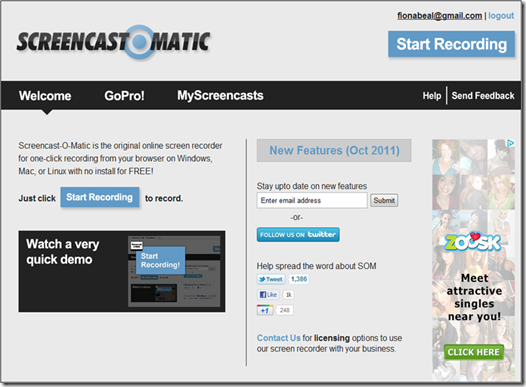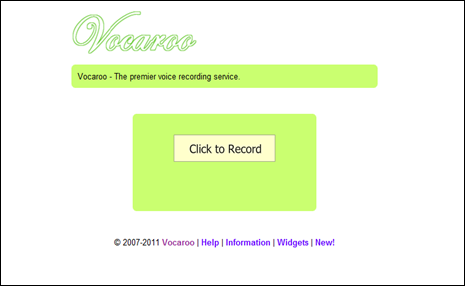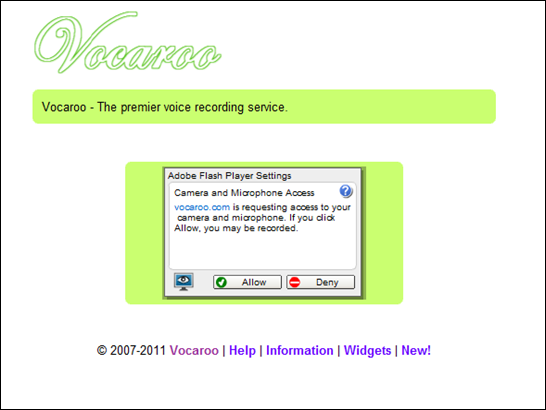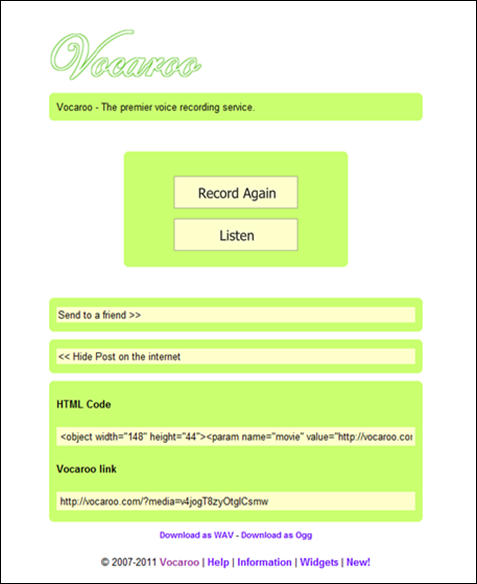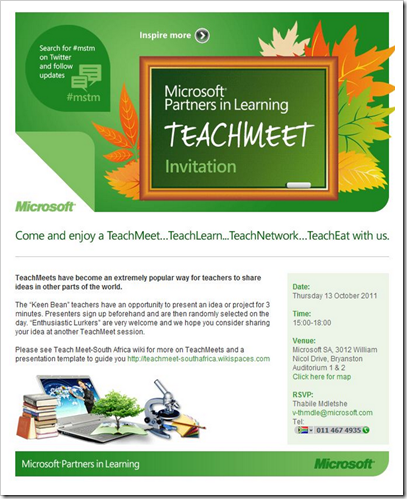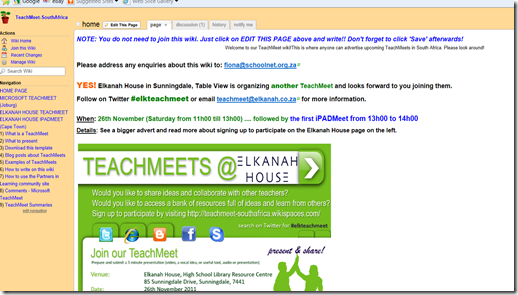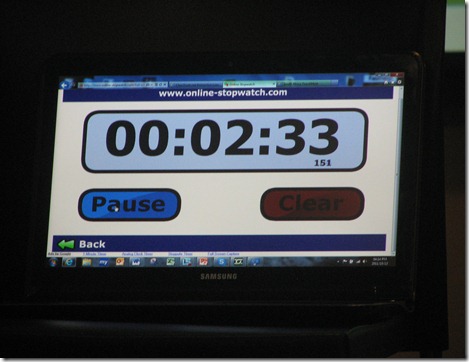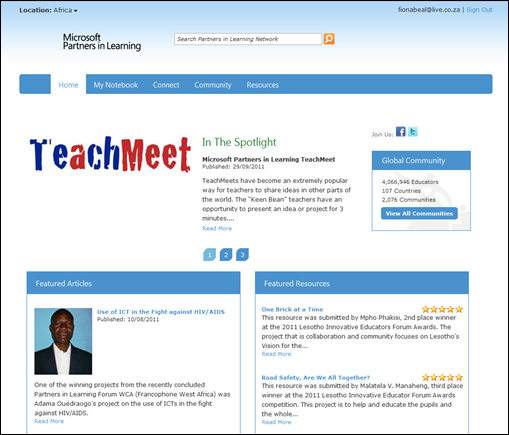Microsoft South Africa recently combined with SchoolNetSA to introduce the first TeachMeet into South Africa. It was great to be part of this historic occasion. These gatherings of teachers are fast becoming a very popular form of professional development in the USA and in many European countries, in the field of technology integration in education. In European countries they are called ‘Teachmeets’ while in the USA they are named ‘Ed Camps’.
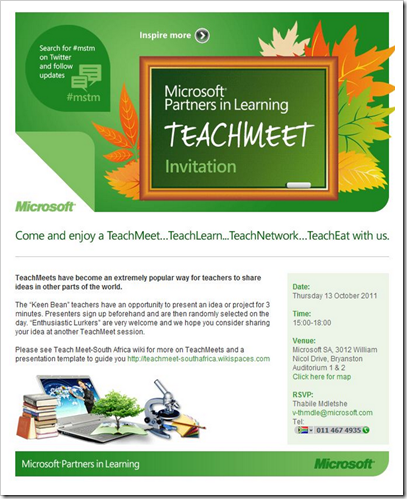 |
| Microsoft's advertisement of the TeachMeet |
Teachers sharing with teachersEssentially Teachmeets are 'teachers teaching teachers' in a prescribed amount of time, usually 3 minutes, using the provided laptop and a data projector. It’s really a great way to meet teachers from other schools, and there is usually a tea slot provided for interaction and sharing to take place. A Teachmeet definitely produces a sense of community and inspiration. One leaves with many new ideas, and feels a sense of making a contribution to education when presenting an idea. I have written two posts about Teachmeets in this blog in the past:
*http://schoolnetsa.blogspot.com/2011/08/why-not-hold-teachmeet-in-your-area.html
*http://schoolnetsa.blogspot.com/2011/08/more-teachmeet-ideas-from-partners-in.html
Our Teachmeet wiki
Angela Schaerer, the Academic Programmes Manager at Microsoft South Africa, was the instigator of the first Teachmeet in South Africa, and two of us from SchoolNet assisted her in putting together a remarkable and very enjoyable occasion.
 |
| Angela explaining how a TeachMeet works |
To encourage a sense of community in this endeavour we created a TeachMeet wiki http://teachmeet-southafrica.wikispaces.com which we hope teachers around South Africa will make use of should they wish to hold a Teachmeet in their area. This wiki answers all the questions one might have about TeachMeets.
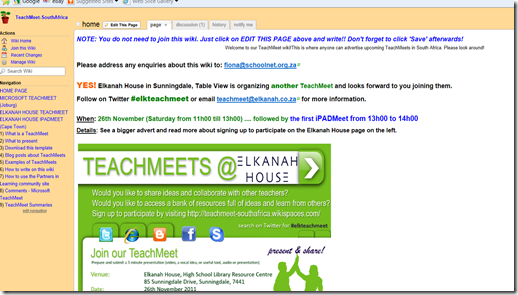 |
| Our teachmeet-southafrica wiki home page |
Programme on the day
The TeachMeet was held at the Microsoft Offices in Johannesburg on 13th October 2011. Angela planned a very stimulating programme in addition to the TeachMeet, and everyone left with a copy of the incredible Learning Suite DVD (one of my favourite DVDs).  |
| Microsoft's learning Suite DVD |
When Angela advertised the occasion she wrote, “
Come and enjoy a TeachMeet…TeachLearn…TeachNetwork and TeachEat with us…” That is a pretty good sumary of what a TeachMeet is all about! Over 100 educators responded to the open invitation. Teachers could choose to respond as '
Keen Beans' and bring along a presentation to share or '
Enthusiastic Lurkers’ and come along to learn and just enjoy the gettogether.
Social mediaMaggie Verster, our social networking champion in South Africa, managed the Twitter backchannel, and gave a humorous presentation urging teachers to join Twitter. Twitter is a marvelous platform for teachers to quickly and easily follow one another online to share useful resources.  |
| Maggie Verster (centre) with Angela Schaerer (left) and Megan Rademeyer (right) |
Teachmeet presentationsAltogether there we
re twelve presentations. We were each given three minutes to present and were timed with a stop watch.
Here are the presenters with links to their presentations and videos of them sharing their presentations:
1. Shireen Peters from Parkview Junior spoke on designing a 'Shopping and Money using Word' theme for Grade 2 using Microsoft Word.
 |
| Shireen Petersen |
Shireen's
Slideshare presentation can be found
here.
Shireen's
video can be viewed
here.
Fiona Beal from Fish Hoek spoke on “Making a collaborative e-book” using the free applications iEtherpad.com, Slideboom.com, along with any illustrative programme and Microsoft PowerPoint.
 |
| Fiona Beal |
Fiona's Slideshare presentation can be found here Fiona's video can be viewed here
3.Daniel Maedi from GW e-Learning spoke on using a 'Spreadsheet Solution' - a drill and practice activity to assist the learners in Mathematics.
 |
| Daniel Maedi |
Daniel's Slideshare presentation can be found here
Daniel's video can be viewed here
4. Jeneanne Hultzer fromBrescia House School spoke out about using '
Excel in Maths Literacy'.
 |
| Jeneanne Hultzer |
Jeneanne's Slideshare presentation can be found
here:
Jeneanne's video can be viewed here:
5.
Helen Robertson from Cornwall Hill College spoke about using '
Boogie Board RIP, e-Reader and cellphone as m-Learning tools'. |
| Helen Robertson |
Helen's Slideshare presentation can be found
here.
Helen's video can be viewed here.
6. Natalie Meerholtz from Holy Rosary called her presentation 'Challenge your students to crack the code – QR codes'.
 |
| Natalie Meerholtz |
Natalie's
video can be viewed
here.
7.
Maggie Verster from Pretoria spoke about '
Organising your life in one click' using Diigo for bookmarking.
 |
| Maggie Verster |
Maggie's
Slideshare presentation can be found
here:
Maggie's video can be viewed here.
8.
Paul Wilton from the Oprah Winfrey Girls' Academy in Gauteng called his presentation '
Life Sciences Grade 12 on Moodle'. He generously offered to share his multitude of ‘Moodling Life Science' resources with others.
 |
| Paul Wilton |
Paul's
Slideshare presentation can be found
here:
Paul's video can be seen here.
9. Aurelliah Rosenberg, Head of Educator Empowerment at ORT SA named her presentation ‘
Camera, action, lights – teaching with movies.”
 |
| Aurelliah Rosenberg |
Aurelliah's
Slideshare can be found here. Aurelliah's video can be viewed here. 10. Linda Bradfield from St John's Prep spoke on Collaboration versus Cooperation versus Coaching. |
| Linda Bradfield |
Linda's
Slideshare presentationcan be found
here.
Linda's
video can be viewed
here.
11.
Lyneth Crighton from Brescia College had some great ideas for '
Recording with cell phones' in schools.
 |
| Lyneth Crighton |
Lyneth's
Slideshare presentation can be found
here.
Lyneth's
video can be viewed
here.
12. Charmaine Hart from Bryandale Primary School Grade 5 showed how she integrates the curriculum in her advertising unit in English First Language She called it '
Advertising in English'.
 |
| Charmaine Hart |
Charmaine's
Slideshare presentation can be found
here.
Charmaine's
video can be found
here.
The audience was enthusiastic and they listened with rapt attention.
After the Teachmeet Megan Rademeyer from SchoolNet urged teachers to consider entering the Microsoft Innovative teacher competition next year, and to start planning their projects soon.
 |
| Megan Rademeyer |
Others involved in organising the TeachMeet
 |
| Thabile from Microsoft was the contact person for the TeachMeet |
The spirit of a TeachMeet is sharing and the beauty of a TeachMeet is that all the participants can access all the presentations. Microsoft has a great website which teachers around the word can join and use to create groups and upload information. This is known as the
Partners in Learning Network. I would encourage all teachers to join. It’s free. Microsoft created a TeachMeet group on this Network so that everybody could access all the presentations of the day.
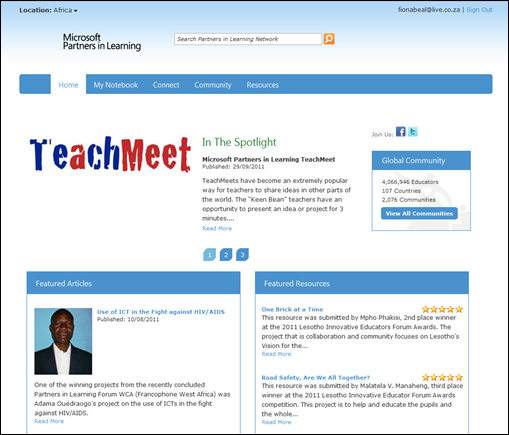 |
| Partners in Learning Network |
A report was written about the TeachMeet by ITWeb in October. They called it "Teachmeets - 'Speed dating' for teachers". Read it here.Photos of the day The videos in this blogpost are hosted in SchoolNetSA's
YouTube channel and the Slideshare presentations are mainly hosted in SchoolNetSA's
Slideshare channel
More Microsoft TeachMeets coming up in 2012The good news is that Microsoft is planning more of these around the country in 2012. I would encourage all teachers to keep their ears open for an announcement of a TeachMeet near you. It is a great way to share and hear about the ways technology can enhance learning.