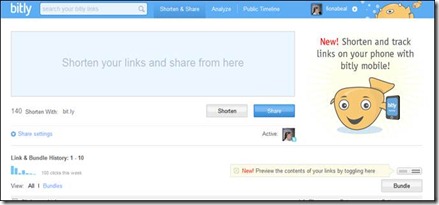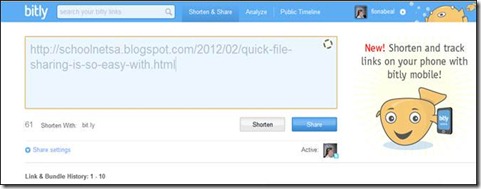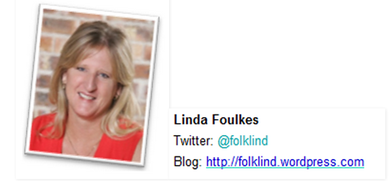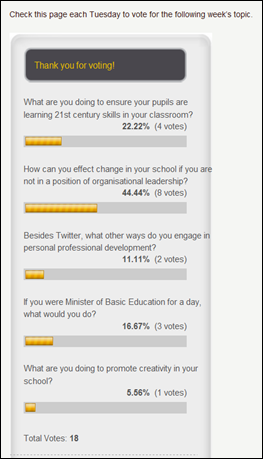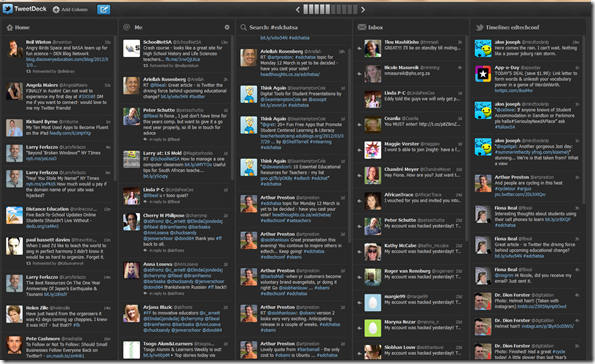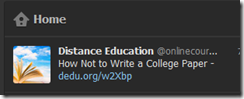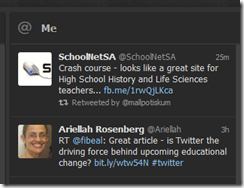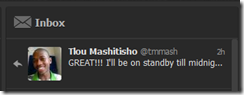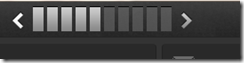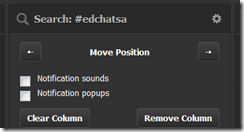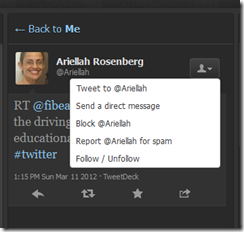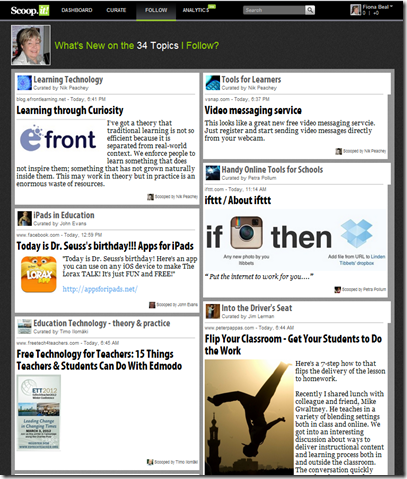Art
Bookmarking
Google
- Free Technology for Teachers: 3D Buildings and Tours of the Amazon in Google Maps: two great updates to Google maps
- Free Technology for Teachers: Google Maps for Educators - A How-to Guide: How to explore Google maps
How to
- JellyCam - Stop Motion: How to make stop motion videos
- Free Technology for Teachers: Make Stop-Motion Movies With JellyCam 4.0
- Learn Touch Typing Free - TypingClub
- Free Technology for Teachers: Typing Club for Google Chrome & A New Teacher Portalfree online touch typing lessons for students of all ages
- Convert videos to MP4 and many more online | Wait-less VEO Video Converter
Internet safety
- Safe Browsing Tool | WOT (Web of Trust): Check the reputation of your favourite website
Microsoft
- Partners in Learning School Research:. Assessing 21st Century skills
- A Conversation With The Future and Microsoft’s Cameron Evans | Emerging Education Technology
- Free tools for teachers - Partners in Learning Network
News reports
Reading
- Short stories for children to TEACH VALUES: lovely stories for children
Social Sciences
- Free Technology for Teachers: 7 Useful YouTube Channels for History Teachers
- NEA - Studying Ancient Egypt: Learn About Ancient Egyptians with These Lessons and Videos, Activities, and Games
Tablets
Technology
- http://www.PaperToys.com: Paper Toys - Paper Cut-Outs -
- 5 Tech Innovations That Could Change the Developing World
- Instant Screen Sharing | Screenleap
Writing:
- PBS Kids - Mister Rogers' Neighborhood: Neighborhood Story: Making up their own stories
Posted from Diigo. The rest of SchoolNetSA group favourite links are here.