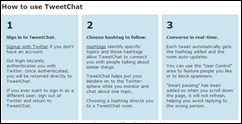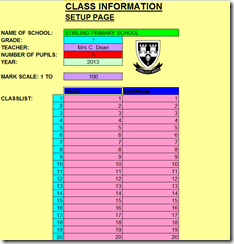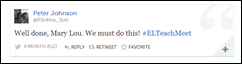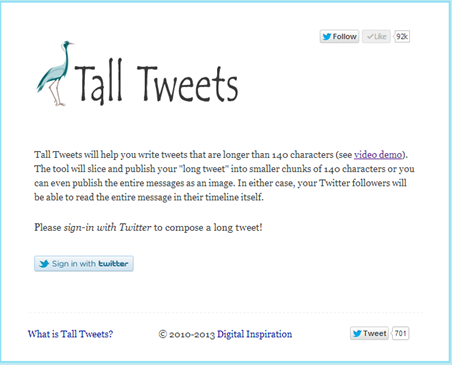The webinar summaryThis webinar looks at the task of writing a story for the African Storybook Project. We will look at the different parts of story writing such as audience (characteristics of a Grade 3 child), finding inspiration, getting started, story structure, elements of a story, rubric for the African Storybook story contributions, and more...
Webinar recording
It will be useful to listen to the webinar to get the full gist of what is being said about licensing. Thank you to those who attended. I am adding the 6pm webinar:
http://meet78641452.adobeconnect.com/p1db9meti2z/The presentation used for the webinarSlideShare is a useful free tool for sharing PowerPoints, Keynotes or PDFs on the web. I use it constantly. I have put my presentation into Slideshare
So let’s get writing – it might not be as difficult as you think. Maybe just give it a go and see where your story takes you. If you don’t like it you can write another one!

When practising online digital writing or digital storytelling it is useful to consider issues around online safety (or Digital Citizenship as it is called) especially when working with students.
Digital Writing: the art and practice of preparing documents primarily by computer and often for online delivery.
Digital Storytelling: Digital Storytelling refers to using digital tools for writing stories
A consideration of online safety is always good place to start now that the world is becoming increasingly digital, and connectedness with others via social media grows. The Internet is an incredible resource – one of the greatest inventions of mankind in my opinion - but the main thing for anyone to realise is that once one starts working online they develop a digital footprint and an online reputation. Best is to keep it good right from the start.
So it is a good idea to now and again chat to your students about the significance of a ‘digital footprint’, including what things are appropriate to post online, how to protect your identity and ways to interact with others in an online space.
Useful informative blog posts about online safety
1) Jacqui Murray has a whole list of useful sites for teaching Digital Citizenship to students of all ages.
2) For older students this post from Lisa Nielson has a useful infographic to look at 4 things you need to know to help your students manage their online reputation
This is really just an information post, but I would love it if you added any comments about this subject in the comment box below.
If you have access to 1:1 computers, or if your students have computers and Internet access at home, you could introduce them to daily writing exercise using a website called Plinky (http://www.plinky.com/)
How does Plinky work?
This is what the website says:
“Every day we provide a new prompt (like a question, or a challenge), and everyone gets a chance to answer. It's simple to add photos, maps, playlists and more. You can easily share your Plinky answers on Facebook, Twitter, WordPress, Tumblr, and most major blogging services. We know you've got something interesting to say. Plinky is here to help you say it in a fun and compelling way. Sign up below to get started!”
What happens when you sign up?
There is a fairly lengthy form to fill in
Whew! At last. This is quite a mission and it makes me wonder about involving younger primary school students. The daily prompt is shown as in my first illustration above, but there are a number of prompts to choose from if you don’t like the one displayed.
My conclusion
This could be a site for an older student. If one could get past the sign up process the site could be quite useful just for spontaneous writing.

The webinar summary:This webinar supports our current course on digital storytelling. What is the deal when we post information online? Can anybody use it? This webinar looks at free licensing supplied by Creative Commons and shows how to apply it. It will also show the free licensing we will use for our digital stories.
Webinar recordingIt will be useful to listen to the webinar to get the full gist of what is being said about licensing. Thank you to those who attended. I am adding the 6pm webinar:
http://meet78641452.adobeconnect.com/p7woivx7ca8/ The presentation used for the webinar SlideShare is a useful free tool for sharing PowerPoints, Keynotes or PDFs on the web. I use it constantly. I have put my presentation into Slideshare, and please notice that I have pasted the same license that we will use on to the title page! That’s how easy it is to license something!
What if this is all too complicated for me? That's how I used to think! But don't worry - all you need to get from the whole licensing issue is that we will send you a little tiny, block to paste on your story or your learners' stories (like I have done on the presentation in the webinar recording above).
Below is a brochure about the African Storybook project that has been put out by Saide (South African Institute of Distance Education) in Johannesburg . Saide is administering this great project which aims to facilitate availability, access to, and use of sufficient good stories for early reading practice for African children ages 2 to 9. It will do this by setting up an interactive website with stories for early reading and by encouraging educators and literacy development organisations working in early literacy of young children in African countries:
- to access openly licensed digital reading resources of various levels and types on the site
- to translate and/or adapt the stories into a familiar language and context for the children they work with
- to create their own stories and upload them in the templates provided,
- to contribute already published stories and make them available under an open licence, and
- to use them in a variety of ways for literacy development.
Free online short course 'Digital storytelling and the African Storybook Project'
Next week (15th April) we start with a free online four week course for interested teachers around the country entitled 'Digital storytelling and the African Storybook Project'. If you would like to know more about the course and possibly sign up please visit out SchoolNet blog on this URL: http://schoolnetsa.blogspot.com/p/courses.html
Downloadable brochure
Here is the brochure put out by Saide on the project. This can be downloaded if desired. To download click on the image and when the e-book appears go to the bottom right and choose the icon which has an arrow pointing down. Follow the prompts.

Every time I attend a TeachMeet I come away feeling inspired and encouraged after experiencing the fantastic atmosphere and enthusiastic presentations delivered by teachers. I love to see the types of innovation that teachers are employing in their classrooms. On Tuesday 12th March 2013 I attended the second TeachMeet in East London. Last time it was held at Stirling Primary (organised by Claire Dean) and this time it was held at Clarendon Primary (organised by Sharon Cox). You can read the report on the first TeachMeet in East London here
But, let me start at the beginning. I left for East London in the wee hours of the morning and arrived at 8am all set to spend the morning at Stirling Primary School. I had arranged to trail their new technology integration specialist, Mary Lou Berndt as she went about her newly-created position. This is definitely the type of job that Education Departments need to introduce at all public schools to get teachers on board with technology. At Stirling the teachers in a grade are free at the same time and Mary Lou schedules a session with them. These are lively and constructive times with the aim of improving the skills of each individual teacher while also pointing the way forward for introducing technology into the daily classroom routine. I thoroughly enjoyed every session and really admire the progressive stance taken by Stirling Primary.
 |  |
In the afternoon after school we made our way to Clarendon Primary for the TeachMeet which was to be held from 3pm – 5pm. The two organisers, Sharon and Claire opened the TeachMeet and Pam King, principal of Clarendon Primary, welcomed everyone.
Who were the presenters?
What was shared at the TeachMeet?
1) Claire Dean: Tweetchat
Claire made a start by showing everyone how to use Tweetchat (http://tweetchat.com/) to follow the Twitter hashtag #ELTeachmeet and contribute more easily. A Twitter hashtag at a TeachMeet allows people to give feedback as the event progresses and enables others to follow virually. Tweetchat is a marvelous way to follow twitter hashtags. All it takes is a set date, a topic, and a hashtag. Then you carry on a conversation at the set time with anyone using that hashtag. At the end of this post I will add the tweet archive of the afternoon.
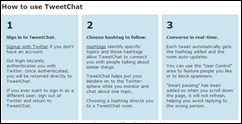
2) Lorraine Richter – Aurasma app for the iPad
Aurasma is an iPad app that allows you to connect digital content with real-world objects. This is amazing! When the Aurasma app “sees” a picture you have selected and created an ‘aura’ with, it triggers a video, an animation, a photo, a sound file or whatever you have connected to it. This would be amazing to use on a classroom board display to make certain items come alive with more details; or you could use it on a worksheet to lead to further information.
Lorraine used a video by Taylor Swift to demonstrate how this works.
3) Leana Bassett – Jib Jab
Leana got us laughing hysterically with the video she showed featuring her principal, Mr Johnson and other members of the school management, using Jib Jab. In Jib Jab you can choose one of their music videos and add a photo of a character.
STEP ONE: Open http://www.jibjab.com/.
Become a member – it’s cheaper! Or at least persuade someone else to pay your membership fee…
STEP TWO: Sign up – It’s easy as pie!
STEP THREE: Now sign in
STEP FOUR: Choose your format, occasion, video… whatever floats your boat!
STEP FIVE: Choose your 'victims' wisely!
STEP SIX: To add more faces – just upload
STEP SEVEN: Edit your victims! (Removing wrinkles and double chins are at the discretion of the editor ;)
STEP EIGHT: Preview your masterpiece
STEP NINE: Now pay and download
STEP TEN: Hit the ‘forward’ button and enjoy!
4) Fiona Beal – Exciting Times ahead with Microsoft and SchoolNet
Fiona from SchoolNet showed how the Partners in Learning Network works and encouraged teachers to join the network to find really rich resources of all kinds. The current Partners in Learning Forum competition is open and teachers are encouraged to upload an activity to the PILNetwork to stand a chance of being selected as one of the 20 finalists for South Africa.
The second part of her talk centred around the offerings of SchoolNet which you can be regularly updated on by becoming a member (free membership). The SchoolNet Conference is taking place in July in Bloemfontein and teachers were encouraged to register on the conference page of the SchoolNet website.
5) Fiona Beal – African Storybook Project
This is a wonderful Literacy project that is being funded by Britain and piloted in three African countries starting this year. The aim is to build up a wonderful website of stories for the Grade 1-3 children of Africa. The project is looking for stories and offers teachers a free digital storytelling and writing course starting on the 15th April.
6) Liesel Kuger – use Google Forms for assessment
Google forms are a wonderful way of creating quizzes, surveys, polls and assessments that can make a teacher’s life much easier. The form does the work. Liesel showed how using Flubaroo with these forms for more advanced grading. You go to Tools - Script Gallery – search for and install Flubarroo. It creates a Grades tab in your spreadsheet.
7) Jenna Vorster – Khan Academy
Jenna spoke about using the acclaimed free Khan Academy to supplement Maths lessons in the classroom. www.khanacademy.org This can be used as a website or as an app on the Ipad. The Khan Academy can be accessed on YouTube. Jenna demonstrated a fractions video and how useful it can be in the classroom. Jenna finds the students learn better with visuals like this. You can download the videos to you computer if necessary.
8) Sharon Cox – Class Tools
Sharon spoke about the marvelous site known as Class Tools (http://www.classtools.net/). It allows you to create free games, quizzes, activities and diagrams in seconds! Sharon gave examples of the plagiarism checker and the mindmap and brainstorm tools on Class Tools.
9) Sharon Cox – Todays Meet
TodaysMeet (http://todaysmeet.com/) is a backchannel tool that helps you and your learners to connect with others in realtime. It is almost like having a private twitter account for an activity you are doing. Students can add comments and give feedback during the lesson. You can set a time limit for the information to be available. This site is great for brainstorming. Sharon demonstrated how it all works during her presentation.
10) Rod Harris shared his Interactive Mark Book in Excel
This can save a teacher hours! He showed us how to create it and how it all works. He has aligned his markbook with the current CAPS for Intermediate Phase.
11) Sam Botcher - Audacity
Audacity is a free audio recording and editing programme that can be downloaded free from the Internet. It is very easy to use for making audio podcasts. Sam demonstrated radio adverts for chocolate made in groups using Audacity.
Sam added some sites where she found free sound effects.
11) Sam Botcher – Pixntell for the iPad
Sam showing an IPad app Pixntell for creating narrated picture stories.The free version only allows five photos. She gave lovely examples using five pictures that have added effects and voice overs. These can be uploaded to YouTube if desired. This app is great for explaining recipes. Sam gave a step by step demonstration on how user-friendly it is. The link Sam gave to an article on how to use five photos in the classroom can be found here.
12) Mary Lou Berndt – Pinterest
Mary Lou demonstrated using Pinterest which is one of the most popular applications available currently. Teachers can use Pinterest to create different boards according to different subjects.
13) Mary Lou Berndt – Flipped Classroom
Mary Lou spoke of the different role that is required by the teacher when using the flipped classroom approach. Teacher changes from a sage on the stage to a guide on the side. Mary Lou used a prezi to demonstrate the flipped classroom. She showed the various applications one can use for the flipped classroom.
Mary Lou’s principal, Mr Johnson, was very impressed with this idea and sent a tweet saying:
14) Shailey Lucas – Talking Friends app on the iPad
Shailey Lucas showing an app called Talking Friends. You can use this app to record lessons. The little creatures that you select will repeat it. This is very cute. Shailley had us giggling as we watched her demonstration of this.
15) Drik Greef – Free degrees
Drik Greef is the Chief Education Specialist of the Eastern Cape for e-Learning. He spoke about free degrees that one can do online overseas. This hasn't reached South Africa yet. These degrees are offered by the best universities in the world. Lifehacker University is a search engine that gives the list of free degrees. Drik gave other examples of places to find free degrees.


16) Drik Greef – Codes for Teachers
Drik also spoke on using QR codes on worksheets. This is useful for homework. If the students scan the code on a phone they can immediately get further information relating to the task. In a Grade 1 homework worksheet they could scan and then listen to a song or say the poem for example. Drik gave some great ideas.
Spot prizes
There were a lot of spot prizes from sponsors such as Microsoft and the local PC shop – in fact there were enough for all the presenters and quite a number of people that attended. Sharon and Claire used the Random Name Picker to select the spot prizes winners.
Twitterstream
The Twitter hashtag #ELTeachMeet, used for the event, was summarised using Storify if you would like to view it.
http://storify.com/fibeal/tweet-archive-for-east-london-teachmeet-on-12-03-2
Final comment
This was a superb afternoon, in fact a superb day. If you live in the East London area you won’t want to miss the next TeachMeet which will be held in September at Stirling Primary. Watch the TeachMeet-South Africa wiki for details. Thank you for organising this wonderful professional development event, Claire and Sharon.
One of the participants at the amazing Google Teacher Academy New York in October 2012, Brent Catlett, has created an awesome new site called #G+Eduhangouts. http://eduhangout.org/
This is what Brent says about the site:
 |
| This is Brent |
"
#G+eduhangout has been designed to:
- Connect educators together all across the world using Google + Hangouts.
- Bring experts, authors, and kids together.
- Share the wonderful things happening in your classroom with others.
- Learn from others that are willing to share.
- and a whole lot more. . ."
Ideas for using #G+eduhangout
Brent gives a whole page of ideas on how to use the site: " #G+eduhangout was created with the idea of flattening the globe, connecting students in classrooms with other students, and sharing the #edugood things going on inside classrooms all over the world. This lists of ideas is simply some thoughts. The creativity in which educators spin things is merely up to them. Run with these ideas, build off them, create new ones. Please do not hestitate to contact me to add your idea to this page."
- These ideas cover Reading / LA / Writing / English, Maths, Science, Social Studies etc.
- Have a Virtual Book Club
- Conduct a Math Bee with multiple classes
- Show off an experiment
- Use it for mapping / geography skills
- Conduct a global research project together and report back via #G+eduhangout
- Book talk
- Share projects and demonstrations
- Share writing & get feedback from other students
- Have students show younger students something they are working on & vice versa
- Have people from different places talk to you about the weather in their area at the time
- Parts of lessons, perhaps 3 or 4 groups each take a part in the lesson
- Connect with Authors and Poets. Here is a GREAT list of Authors on Twitter: http://goo.gl/as03t
- Perhaps share Apps that are being used and share how they are being used.
- Experiments could be looked at from week to week with students hypothesizing and questioning possibilities
- Discuss qualities of your school, city, state, country like size, population, weather, tourist attractions, etc. with other places
- Connect with students to discuss their coursework and papers for a research course
- English classes could do characters from stories and compare and contrast novels
- Show off a class pet, live creatures, or exotic animal from local zoo visit to your classroom
- Have a Quest to connect with every State or multiple countries to gain research data for a project
- Interview experts and leaders in the field and record #G+eduhangout on air and then have for use in class later
- Connect your BLOGGERS with their audience
- Have a Mystery Hangout with other classes from all over the world and have students ask questions to guess where they are from.
- For PE the class could have athlete, Olympian, or fitness gurus join the Hangout
- Use it to collaborate with other schools reading the same text
- Celebrate special events or holidays. For example, during World Read Aloud Day our high school students read to our elementary students in different buildings
and loads more ideas!
Whew, this all looks awesome. Brent gives detailed instructions of how he envisions this site developing:
Let’s be honest – there are many times one wishes one had more characters than the allocated 140 to compose a specific tweet. Well, have you heard of Tall Tweets? This is a phenomenal site! Tall Tweets (http://talltweets.com/) is a Twitter app that will help you write tweets that are longer than 140 characters. It can also also publisher longer tweets as images. This exciting app was developed by Amit Agarwal of Digital Inspirations
How does it work?
There are two things that Tall Tweets allows you to do in order to post longer tweets:
a) Say you have quite a bit to say – much longer than 140 characters. Well, the tool will slice and publish your "long tweet" into smaller chunks of 140 characters or less. It then publishes them all to Twitter in a sequence. The tweets are numbered and are sent in a reverse arrangement such that they can be read from top-to-down inside any Twitter client. Sounds complicated, I know, but the main thing is that your Twitter followers can read your entire tweet as one tweet!
b) The site will allow you to publish the entire messages as an image. In this instance the entire text gets published in a single tweet and your twitter followers can once again read the whole tweet.
To summarise:

How do you get started?
To get started on composing a long tweet, sign-in to http://talltweets.com with your Twitter account, compose a tweet, decide if you want to send the long tweet as an image or text and and hit publish.
If there are hyperlinks in your tweet, they’ll be automatically shortened using bit.ly.
Watch this video demonstration from Amit Agarwal of Digital Inspiration who created the site.
Further Reading