wirelessly iCloud using
Step 1. Click on Settings
Step 2: Select
Step 3: Select Back up now
The result? It is all happening! I took a long, long
These are two tips from the Wikihow article
- You can set what information is backed up from the Storage & Backup screen in the settings app.
- Wireless
iCloud
If wireless connectivity had been a problem I could have used this method. Here is a video showing the process through the alternate method – namely using iTunes
https://www.youtube.com/watch?v=UdfwNW_qSpo
This video tutorial shows you how to create a backup image of your Apple iPhone, iPad, iPad 2 and iPod Touch. By creating a backup of your iOS device, you can simply plug-in your phone and restore it - along with your contacts, apps, music, movies and more. If you have recently upgraded from an Apple iPad 1 to an Apple iPad 2, you can also move your information quickly and easily to a new device.
So, in summary, the whole process happened seamlessly and easily. Of course, new questions have sprung to mind, which need answering, but in the


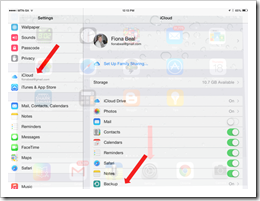
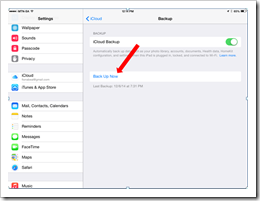

No comments:
Post a Comment